
|
|
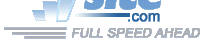
| Troubleshooting | News | Technical | Search |
| Home | Forum 56 | Premium | Site Map |
 |
|
||||||||
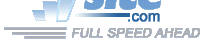 |
|
||||||||
| Home • Troubleshooting • Log On to Network | |||||||||
Don't Log On to Network
With Microsoft Windows 95/98 & NT, there is a DIAL-UP NETWORKING folder in 'My Computer'. In most cases, connecting to the Internet involves using a "connectoid" in the Dial-up Networking folder.
There are several ways in which a connectoid can be created - including the 'Create New Entry' icon in Win95/98, or the New... button in WinNT. Connectoids can also be created with Microsoft wizards or 3rd-party software.
When you use the Create New Entry to make a connectoid, the default for the "Log On to Network" parameter is set to on - this setting is incorrect for nearly all ISPs. In addition, all installed network protocols are incorrectly enabled. The screen showing these settings is not even displayed when you initially create the new connectoid.
When these settings are incorrect, it may take a long time for you to get connected to your ISP. This is because when 'Log On to Network' is checked, Windows will try and establish a connection to a remote Windows95 or NT server - which is not what most ISPs use. When you have more than TCP/IP selected as allowed network protocols, Windows will try to log on using these additional protocols which are not used by your ISP.
| To correct this problem
(or to see if you have it), start DIAL-UP NETWORKING (My Computer->Dial Up
Networking).
In Windows95/98, right-click the connectoid, then click Properties. Click the Server Types tab. If Log on to network is checked, un-check it. In Allowed network protocols, leave a check only on TCP/IP. Click OK. In WindowsNT, select the connectiod, use the More button and Edit entry and modem properties... then select the Servers tab to select only TCP/IP. Note - there is no 'Log on to Network' option with Windows NT. |
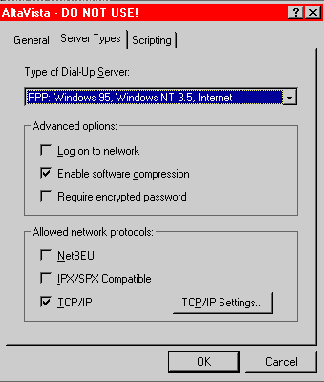 |
| Home | Links | Send
Feedback | Privacy Policy | Report Broken Link Legal Page | Author's Web Sites | Log In |
|
Modemsite.com ©1998-2022 v.Richard Gamberg. All rights reserved. |