
|
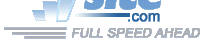
| Troubleshooting | News | Technical | Search |
| Home | Forum 56 | Premium | Site Map |
 |
|
||||||||
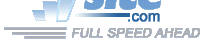 |
|
||||||||
| Home • Troubleshooting • Windows Vista Modem Trouble | |||||||||
Windows Vista: The easiest Windows ever? Actually, if everything works it might be easy, but in many ways this Windows is harder than ever: much of the technical information one would need to diagnose a problem has been removed - and this is especially true for modems:
No more DUNS errors - In previous versions of Windows, an error number and description would describe the type of modem problem you had (see: DUNS Errors). No more. If there is a problem connecting, a simple, gigantic error box appears:
It gives no clue as to why the connection failed, but there is a promising "Diagnose the problem" link. In the instance above, I attempted to make a connection without connecting the modem to the phone line (no dial tone). When I click on 'Diagnose the problem' the result is:
This is ridiculously unhelpful.
The same windows appear if you attempt to make a dial up connection, connect, but have the wrong username or password for login - no clue as to what is wrong. And, to make matters worse, the drivers released with Vista for many modems do not support call progress audio: there are no sounds from the phone line dial tone, modem dialing or handshake! Clueless.
Perhaps the Modem Log?
If there was no dial tone, the modem log does have a line indicating that problem; but, it is buried in coded diagnostic results: instead of putting human-readable output in the modemlog, Windows continues to log coded data, and you still need to use a decoder or modify the .inf file to get meaningful results with many modems. [See: Microsoft's Unimodem Diagnostics Command - AT#UD] If the problem was a bad password or username, there is nothing in the modem log to indicate the problem!OH, But there IS a way to see the Error causing the connection to fail:
If you dial from the 'Manage Network Connections' window instead of directly from the 'Connect To' screen, Dial-up errors are displayed. (See DUNS Error Codes for what they mean.)
There are 2 ways to get here - from Start-> Connect To:
Do NOT click on the connection, click on 'Open Network and Sharing Center'.
Or, Start->Control Panel -> Network and Sharing Center.
Then,
Click on 'Manage network connections':
Now, if you launch the connection from here (double-click the connection), any errors in the connection will be displayed.From this screen, you can click and drag a connection to the desktop to create a shortcut that can be used to start a dialup session that will display connection errors.
You can also click and drag the icon in the address bar (to the left of <<Network Connections in the graphic above) to the desktop to create a shortcut to the Manage Network Connections window.
ALSO SEE:
Connectoids
Windows Vista & Modems
| Home | Links | Send
Feedback | Privacy Policy | Report Broken Link Legal Page | Author's Web Sites | Log In |
|
Modemsite.com ©1998-2022 v.Richard Gamberg. All rights reserved. |