
|
|

| Troubleshooting | News | Technical | Search |
| Home | Forum 56 | Premium | Site Map |
 |
|
||||||||
 |
|
||||||||
| Home • Troubleshooting • Modem for DUNS Connection | |||||||||
Selecting the Modem for a DUNS Connection
In Windows, installed modem(s) are given a name that is obtained from the .inf file used when the modem is installed. If you re-install the modem, or upgrade the firmware/driver, and the .inf file gives the modem a different name, you will need to update your Dial-Up Networking connection(s) to specify the correct modem name. The Lucent LT Win Modem is given a different name when upgrading from early 4.x or 5.x versions.
| Open the Dial-up Networking folder by
double-clicking My Computer, then double-clicking Dial-up
Networking.
Right-click the dial-up connection that you wish to correct, and the left-click Properties. |
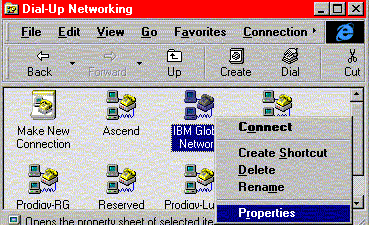 |
| If the connection was set-up with a modem name that is no longer on your system, you will get this warning box. Just click OK. | 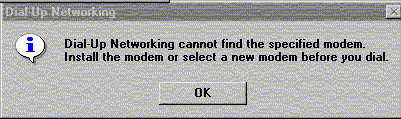 |
| You then get the Properties box for the dial-up connection. Click on the Connect using selection box, and chose the correct modem. Note - if you have only 1 modem installed on your system, you normally will have only one entry in the list (unlike the screen shot which shows 4 installed modems). | 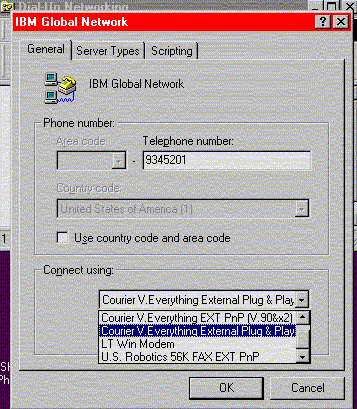 |
| Home | Links | Send
Feedback | Privacy Policy | Report Broken Link Legal Page | Author's Web Sites | Log In |
|
Modemsite.com ©1998-2022 v.Richard Gamberg. All rights reserved. |