
|
|

| Troubleshooting | News | Technical | Search |
| Home | Forum 56 | Premium | Site Map |
 |
|
||||||||
 |
|
||||||||
| Home • Troubleshooting • Check Your Throughput | |||||||||
Monitoring & Determining Throughput (Updated 27-Feb-07)
OK. So you get a "Connect 48000bps". That doesn't mean that your connection stays at that rate, or indicate how many errors (and re-transmission of data) you are getting which affects your throughput. Did you know that a perfect connection a 48kbps connection should yield about 5.3K bytes/second throughput? Your computer receives 10 bits for every character, but the modems only have to send 8; however, the modems do have to send control information, so the maximum data rate is approximately the Connect Speed divided by 9. The best way to check your real connect speed is to download a compressed (ie .zip) file from a site that is close to you and calculate the throughput [ chars. rec'd. ÷ time ÷ 1000 ] where time is the number of seconds it took to download the file, and chars. rec'd is the size of the file in bytes.
Note: Often, your 56k connections will give you a poorer upstream rate than you would get on a v.34 connection. If you are doing a lot of uploading to the net, you should check your upstream rates (see: Troubleshooting); you may find disabling 56k will give you the best throughput for uploading.
Monitoring throughput in real-time can provide an even better indicator of your connection. There are a number of real-time throughput monitors - my favorite is the old Net.Medic. (For information see the end of this document.) System Monitor which comes with Windows 95/98 / Accessories Menu (or Performance Monitor for NT/2000/XP) can also be used.
On the rest of this page (which has lots of screenshots), I show you the output from System Monitor and Net.Medic, and then a series of Net.Medic displays of known connection/modem problems: (also see: Setting up System Monitor)
Windows95 users: There are some Windows registry settings that can reduce throughput on dial-up networking connections. MaxMTU: By default Windows 95 uses a packet size of 1500 which is correct for Local Area Network operation. However, the standard packet size for the dial up Internet access is 576. You can edit this registry entry directly, or use freeware like PPP-Boost from C3 Systems, or EasyMTU. (Please note: not all Win95 users see a difference in throughput by changing this.)
A Windows 95/98/Me parameter that may have an effect on throughput is the buffer settings. (Control Panel-> Modems->Properties->Connection->Port Settings:
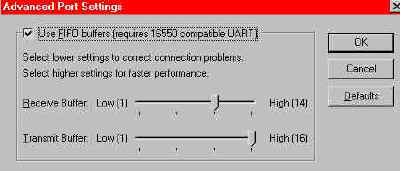 |
(Some users have found that they need to lower the Receive Buffer to improve throughput.)
| I've sized System Monitor to be the same size at Net.Medic's fixed display, and turned off System Monitor's toolbar and status bar to maximize its data area, and selected only bytes received. (Net.Medic's graph shows both in its fixed amount of space.) System Monitor reports bytes received per second; Net.Medic is showing bits per second (and the original modem connect rate). The above graph was a recent V.90 connection, and I believe the throughput drop is internet/ISP-related as opposed to a modem problem. The peak throughput shown by SystemMonitor = 5.6k which is equivalent to about 46kbps. Both System Monitor & Net Medic were running simultaneously when these screens were captured. |
| The above V.90 connection shows good throughput downloading a compressed file. |
| System Monitor's window is sizable, so
you can make it any size you want.
Net.Medic's display is of a fixed size. Below, the Net.Medic display shot at the same time as this one: |
||
| Above - Performance Monitor, part of Windows-NT, can be used similar to System Monitor. It can be customized more than any of the other utilities; Here, I've selected a 1/2-second monitor interval for bytes received per second with a chart scale of 8000. Left- Net.Medic chart snapped at same time. The Internet/ISP, not the modem, is causing the drops here. | ||
I don't display any of Net.Medic's 'windows' other than the real-time graph of serial port (computer <-> modem) throughput. This bargraph gives you about a 30-second snapshot of send and receive speeds.
I kept my modem speaker on while gathering these samples to help you learn how to use this tool so I could hear any modem retrains. My Courier external modem also gives a rough indication of link errors (which slow throughput) by way of the 'ARQ' light. Except where indicated, the graphs were captured during FTP download of compressed data. You cannot get an accurate indication of modem-to-modem throughput when the data is compressible; and, even with compressed-FTP, throughput can be reduced by Internet bottlenecks.
A Premium Access Subscription is required to view the remainder of this page.
| Home | Links | Send
Feedback | Privacy Policy | Report Broken Link Legal Page | Author's Web Sites | Log In |
|
Modemsite.com ©1998-2022 v.Richard Gamberg. All rights reserved. |