
|
|

| Troubleshooting | News | Technical | Search |
| Home | Forum 56 | Premium | Site Map |
 |
|
||||||||
 |
|
||||||||
| Home • Troubleshooting • Trouble Beyond the Modem • Traceroute | |||||||||
Traceroute
Traceroute, or tracert is a command included with Microsoft Windows 95/98/NT that can be used in a command window to trace the route and response times of the routers between you and your ISP and any particular Internet web server (or router). If there is other network activity (ie, your e-mail program, browser, etc.) while you do a Traceroute, the response times returned may be affected. To get a "clean" report, you need to close all other apps. But, a traceroute can help pinpoint a problem that affects your access to sites on the net. And, on the next pages, even better and faster ways to get this information. (Remember, too, if your modem 'hiccups' - retrains or speedshifts while a traceroute or ping is being executed, you may get inaccurate results - sometimes it's necessary to run the traceroute several times.)
One of the problems with a traceroute is that the routers identified are only the routers in the outbound path you take to get to a server or IP address. For each hop, the traceroute probe must return a message to your network interface - and the route back to you is often different from the outbound route. It is also useful to do reverse traceroutes from various locations which will reveal routing servers take to send you their data. A list of remote traceroute sites is maintained at www.traceroute.org Check my Roadrunner Nightmare page for how I used traceroutes - local and remote - to isolate a serious problem in the UUNet network.
| Open a Command window. Type: tracert aserver.com where aserver.com is any valid URL. [Note, some servers require www, others do not.] You can also tracert ###.###.###.### with a valid IP address. If your ISPs DNS server is down (not shown), you will get no output, your cursor will hang, and eventually give you an error.
|
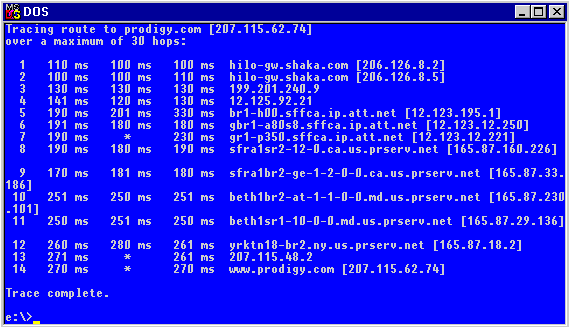 Each router along the route is displayed with 3 ping times. The IP address, and any name associated with the IP address is also displayed. Any asterisks indicate a failure to respond. Note that your modem connection (retraining, speed shifting, etc.), as well as your ISP's equipment can cause a problem to appear somewhere down the chain. |
| The screen to the right is a tracert to prodigy.com from Hilo, HI via MSN; the first screen above is to prodigy.com via a local ISP - Shaka.com - which has been providing very poor, spotty, and intermittent connectivity to the Internet. | 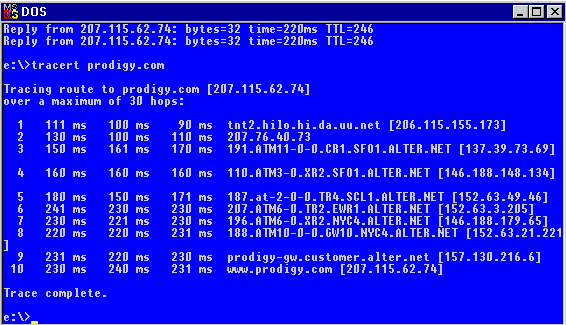 |
Good connectivity to the server is indicated by low ping times. As the hop number increases, you should expect slight increases in the times. Consistent performance is indicated by small variability in the 3 pings at each hop. [Note - any other applications accessing your dial-up connection - like browser windows, e-mail, etc. can affect results - so you should test with nothing else active.)
| Note - Some servers (as shown here) are
configured to ignore ping requests. In this case, there's nothing wrong with
msn.com - Microsoft's servers are ignoring ping requests. (Pressing CTRL+C
aborts the tracert which would otherwise keep trying to ping the server.)
|
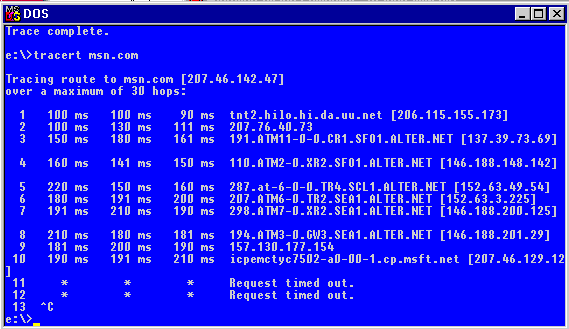 |
NEXT -> Even Better than Tracert - Ping Plotter
| Home | Links | Send
Feedback | Privacy Policy | Report Broken Link Legal Page | Author's Web Sites | Log In |
|
Modemsite.com ©1998-2022 v.Richard Gamberg. All rights reserved. |