
|

| Troubleshooting | News | Technical | Search |
| Home | Forum 56 | Premium | Site Map |
 |
|
||||||||
 |
|
||||||||
| Home • Troubleshooting • DUNS Connectoids • Windows XP | |||||||||
The first time you create a connection, you will be prompted for location information. It is important to specify the correct country, and dialing information. The standards for telephone operation differ in various countries. Incorrect country selection may prevent the modem from functioning properly - including dial-tone and call-progress detection.
| After you have set the
location, you can change and edit it with the Phone & Modem options in
Control Panel.
You can also create New locations. (Helpful if you have a mobile computer that you use in various locations.) |
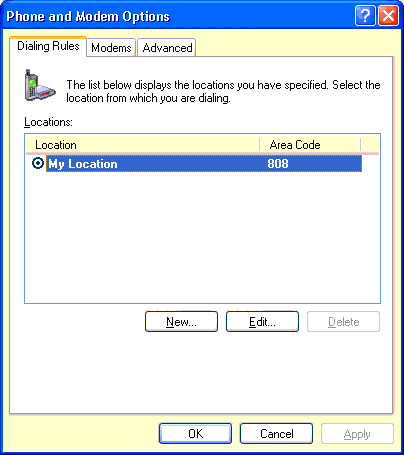 |
In WindowsXP, DUNs connectoids are created and edited in Network Connections which is available from the Control Panel. (This may also be available from Start->Connect To ->Show all Connections - or you can make it available by customizing the Start Menu. (To customize start menu, right-click in a blank area of your start bar, then click Properties, the Start Menu tab, Customize.. Advanced Tab, and in the 'Start Menu items: box, enable 'Display as Connect to menu' for the Network Connections item.)
To create a new connection, click the 'New Connection Wizard' item in Network Connections:
or
Start the wizard then, Select Connect to the Internet
Choose to Set up my connection manually
Choose Connect using a dial-up modem
You will be prompted in the next boxes (not displayed) to type the name of your ISP (this will be the name of your connectoid), and the phone number for your ISP. The phone number you enter here may not actually be the number that will be dialed depending upon the location and dialing rules (first screenshot on page)
Then, you will enter your Username (as specified by your ISP - some ISPs require your @isp.name, others do not) and Password.
You can leave USERNAME & PASSWORD blank, and you'll need to enter them each time the connection is used, or if you enter them here, and the first check box (Use this account name and password...) is checked, the connection will be dialed with specified username and password.
You can Make this the default Internet connection, and turn on the XP Internet Connection Firewall.All of these options can be changed once the wizard finishes by Editing the Connectoid.
A checkbox allows you to place a shortcut automatically to this connection on your desktop.
However, once created, to edit the connection, you'll need to go back to the Network Connections.
| Home | Links | Send
Feedback | Privacy Policy | Report Broken Link Legal Page | Author's Web Sites | Log In |
|
Modemsite.com ©1998-2022 v.Richard Gamberg. All rights reserved. |