
|
|
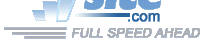
| Troubleshooting | News | Technical | Search |
| Home | Forum 56 | Premium | Site Map |
 |
|
||||||||
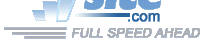 |
|
||||||||
| Home • Troubleshooting • DUNS Connectoids • Windows Vista | |||||||||
| To edit a Connectoid
Click Start, then Connect To, highlight a connection, then right-click, and click Properties from the drop down menu. Or click Start, then Control Panel, then Network and Sharing Center, then Connect to a Network. Highlight the dial-up connection you want to edit, right-click it and click Properties from the drop down menu. |
|
| The Properties for the Connectoid are displayed.
Note: Use dialing rules may alter the actual number dialed from the phone number displayed if the "Use dialing rules" box is checked. If it is checked, the "Dialing Rules" button will display the rules, which you can edit. There are 5 tabs - General, Options, Security, Networking and Sharing. On the General tab, you can edit the phone number, and add alternate phone numbers (click the "Alternates" button) if your ISP has more than 1 number you can dial to connect with.
|
|
| Clicking the Configure... button on the
General Tab brings this screen.
For 56k modems, the Maximum Speed should be set to 57600 or higher (although some computers may not support rates above 115200). Hardware flow control should be selected. Modem compression: in most cases you'll want to select this as well. The "Enable modem speaker" checkbox should allow you to hear call progress as the modem dials and handshakes, but many Vista drivers for modems are defective for modem audio and no audio will be heard despite checking this button. (Check for vendor or Windows Update for modem driver updates that may correct this problem.)
|
|
| The Options tab
Allows you to specify call progress, dialing and re-dialing options. Note, in Vista, the confusing 'Log on to Network' has been replaced with Include Windows logon domain. Unless you are logging on to a corporate LAN/WAN as a remote user, this box should not be checked. |
|
| If you click the "PPP Settings" button in the Options tab (above), you get this window that allows you to change PPP settings. The default settings (shown to the left) are appropriate for most dial-up ISP connections. |
|
| The Security tab: Unless your ISP provides instructions to change, the defaults (shown to the left) are appropriate for most ISPs.
|
|
| Networking tab: The default properties (shown to the left) are appropriate for most ISPs. Note that Windows Vista includes support for Internet Protocol Version 6 which is not widely used or supported at this time. It currently is not necessary to enable this protocol to use the Internet. File and Printer Sharing and Client for Microsoft Networks should remain UNCHECKED - it is a security risk to allow these protocols for an Internet connection. It should never be necessary to click the Install button to add a new protocol for an ISP. With Internet Protocol Version 4 highlighted, clicking the Properties button will allow you to set certain TCP/IP properties. |
|
| TCP/IP Properties: The defaults are appropriate for most ISP connections. Change these only if your ISP provides specific instructions and requirement to modify these settings. |
|
| Sharing tab: The options on this tab can be used if you have a home network and want other computers on the network to be able to use (share) your dial-up Internet connection. This is done by checking the first box ("Allow other network users to connect...").
|
|
| Home | Links | Send
Feedback | Privacy Policy | Report Broken Link Legal Page | Author's Web Sites | Log In |
|
Modemsite.com ©1998-2022 v.Richard Gamberg. All rights reserved. |